Overview of Ordering Resources: Site Perspective
If you have a designated district warehouse, you can create and track resource orders from the district warehouse.
As a site-level user, use the Track sub-tab on the Resource Orders page to create and manage orders, and view order progress.
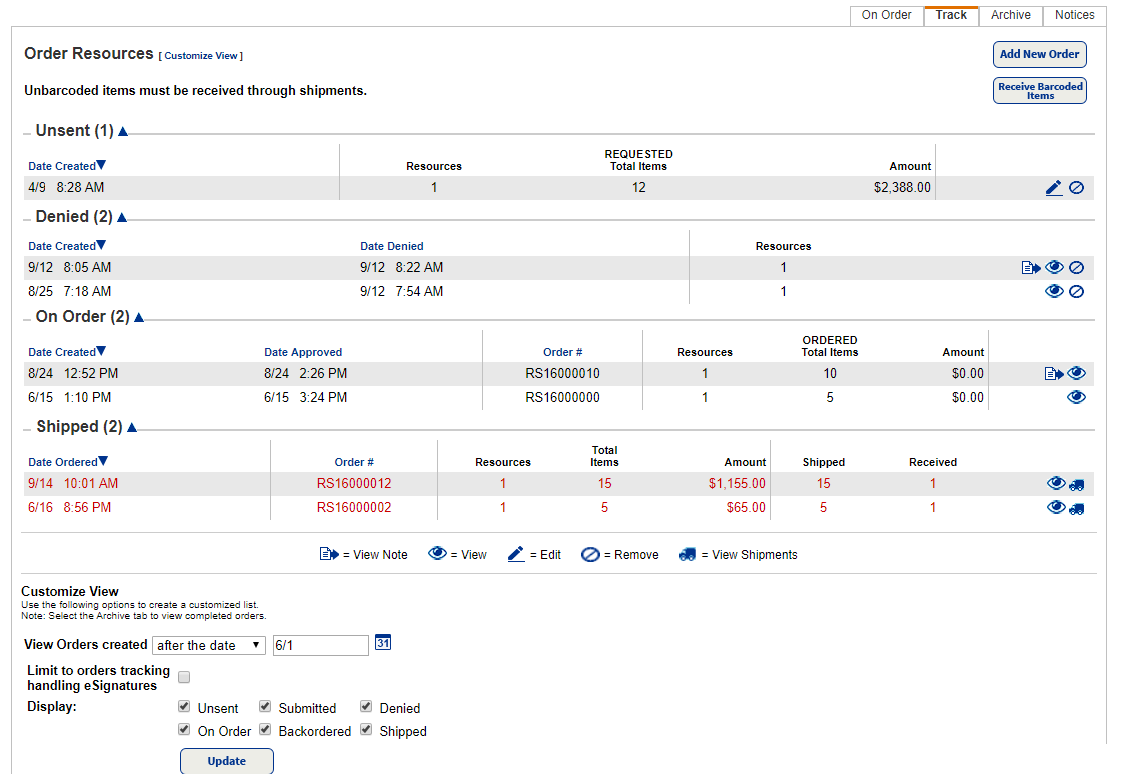
|
Note: You can also access the Resource Orders page through the Processing Needed page. Based on how Destiny is set up at your district, click either the Notifications |
View orders at a site
- Select Catalog > Resource Orders > Track sub-tab. At the site, resource orders can be in one of six statuses (sections of the page):
- Unsent: An order that the originating site has saved but not yet sent to the warehouse. Also, if a submitted order was revived by either the originating site or the warehouse for further editing or review, the order status returns to Unsent.
- Submitted: The order has been received by the warehouse and is awaiting disposition (approval, denial, return).
- Denied: The submitted order was denied by the warehouse.
- On Order: The submitted order was approved and is awaiting processing and shipment.
- Backordered: The submitted order contained requested item quantities that were larger than the available stock in the warehouse.
- Shipped: Ordered items have been shipped to the requesting site.
- In any of the status sections, you can view the progress of an order. You can also add or view notes for any order in any status.
Customize your view of the page
To choose the information displayed on the page, select Customize View:
- To see orders created after, on, or before a date, use the View Orders created fields.
- To see orders with the selected statuses, use the Display checkboxes.
- Click Update.
View notifications
You receive alerts when orders have been shipped and are ready to receive.
- Based on how Destiny is set up at your district, click either the Notifications
 > Processing Needed or the Processing Needed icon
> Processing Needed or the Processing Needed icon  at the top of the page. The Processing Needed page appears.
at the top of the page. The Processing Needed page appears. - Click View next to the Resource Orders Shipments to process: # line.