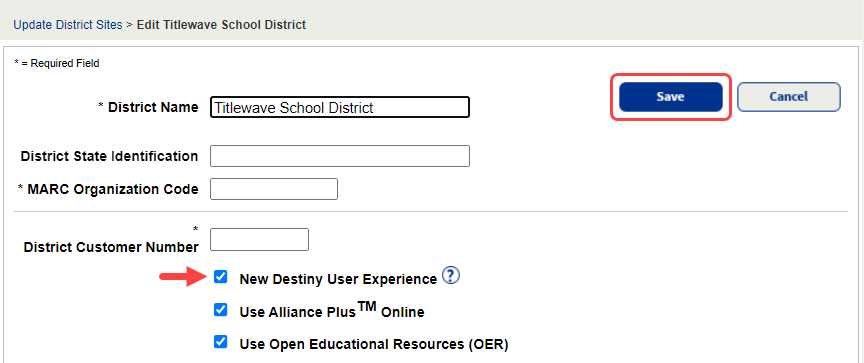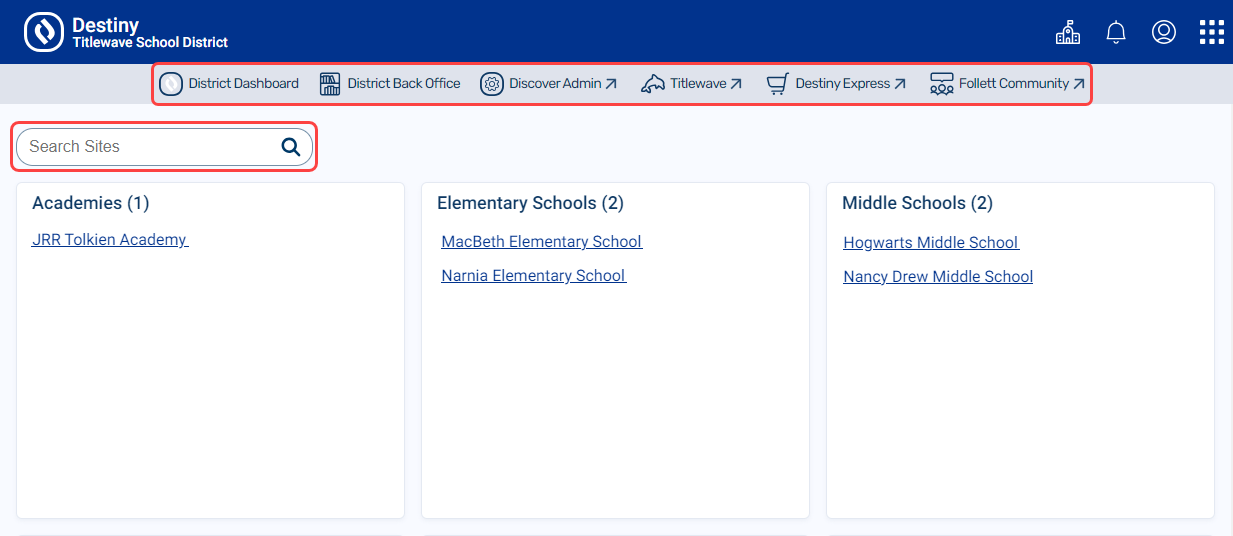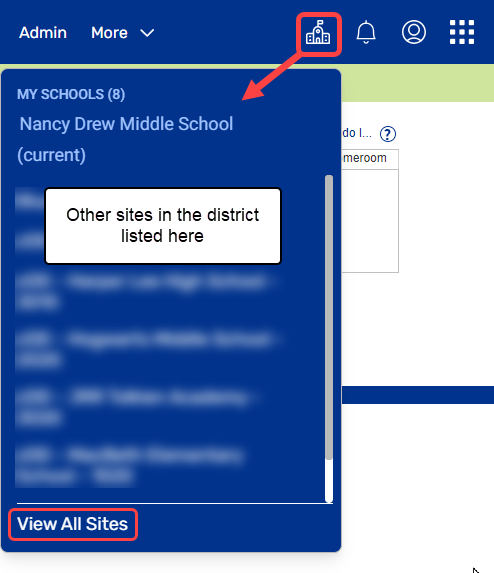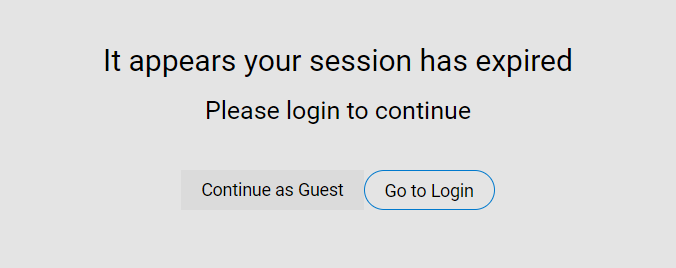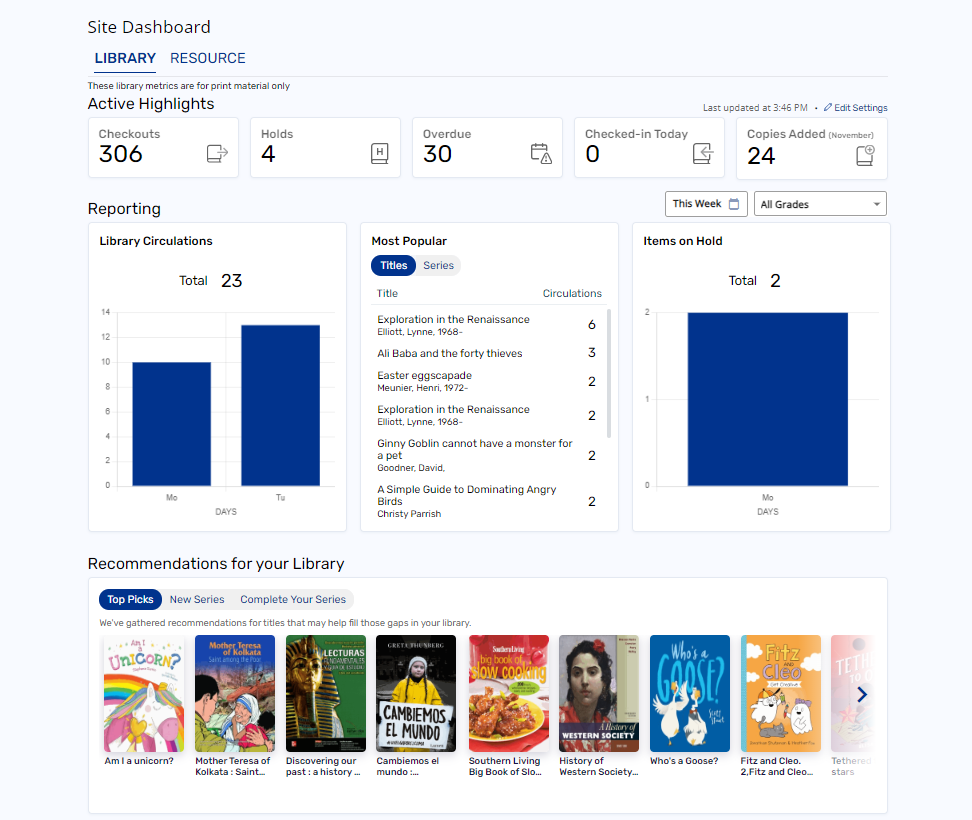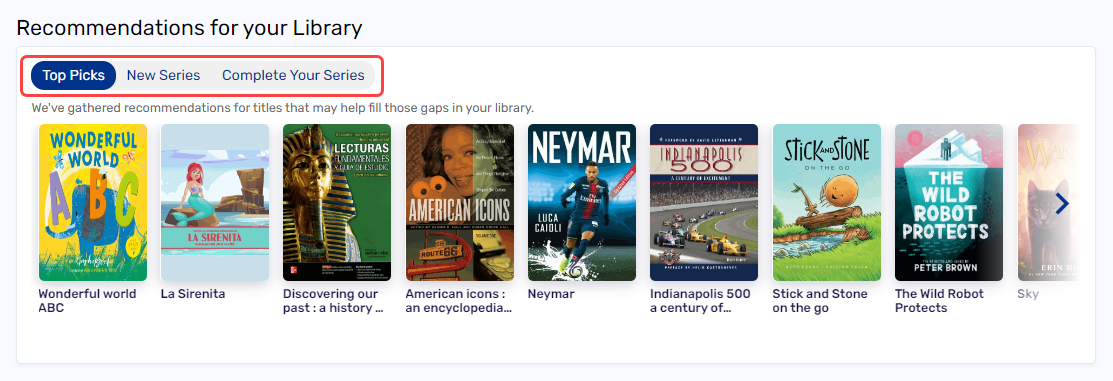New Destiny User Experience
Your district can enable a new user experience that offers a wide range of benefits and makes getting around Destiny easier for all users.
The new Destiny user experience offers the following:
- Re-designed district landing page
Learn more

The updated district landing page lets district-level users quickly jump to other areas of Destiny and find specific schools.
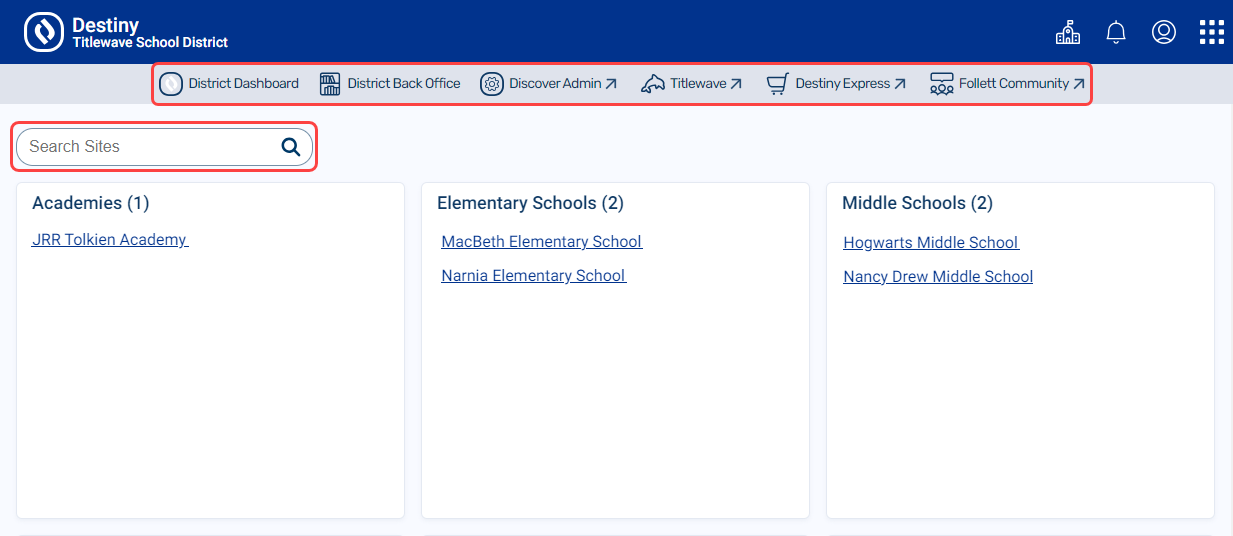
- Improved navigation
Learn more

In the top-right corner, click  to switch between Destiny Back Office, Destiny Discover, and Collections by Destiny® from any area of the product. The system remembers where you left off if you go back during the same session.
to switch between Destiny Back Office, Destiny Discover, and Collections by Destiny® from any area of the product. The system remembers where you left off if you go back during the same session.
With appropriate permissions, you can also click  to access other parts of Destiny and services offered by Follett, including: Discover Admin, Site and District Dashboards, District Back Office, Titlewave®, Destiny Express, and Follett Community.
to access other parts of Destiny and services offered by Follett, including: Discover Admin, Site and District Dashboards, District Back Office, Titlewave®, Destiny Express, and Follett Community.
- Easier to switch between sites
Learn more

District users with site access and site users associated with multiple sites can quickly move between sites by clicking  from the header in Destiny Back Office, Destiny Discover, and Collections.
from the header in Destiny Back Office, Destiny Discover, and Collections.
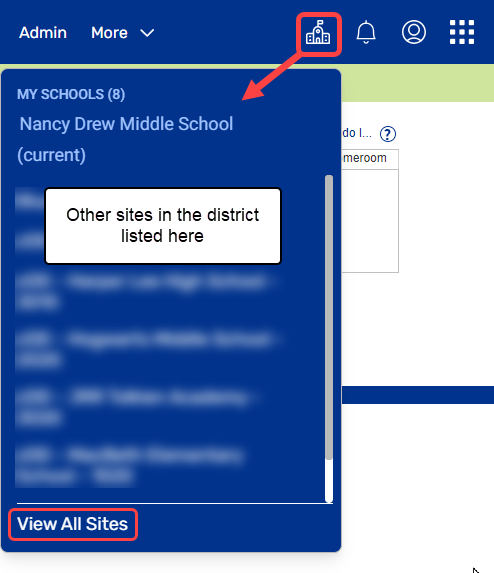
- More accessible notifications
Learn more

The new Notifications icon  is available from the header, regardless of whether you are in Destiny Back Office, Destiny Discover, or Collections. Replacing the Processing Needed icon
is available from the header, regardless of whether you are in Destiny Back Office, Destiny Discover, or Collections. Replacing the Processing Needed icon  that appeared in Destiny Back Office, it includes any pending tasks, such as requests for holds, interlibrary loans, and resource transfers. It also includes Follett News, such as system maintenance notifications. A red indicator
that appeared in Destiny Back Office, it includes any pending tasks, such as requests for holds, interlibrary loans, and resource transfers. It also includes Follett News, such as system maintenance notifications. A red indicator  appears when you have items that need processing or news that hasn't been viewed.
appears when you have items that need processing or news that hasn't been viewed.
- Unified timeouts
Learn more

Users will experience the same timeout behavior in all areas of Destiny based on the time set in their access level. When a user times out due to inactivity, they will get a message that their session has expired. Once logged back in, they will return to the page last seen before being timed out.
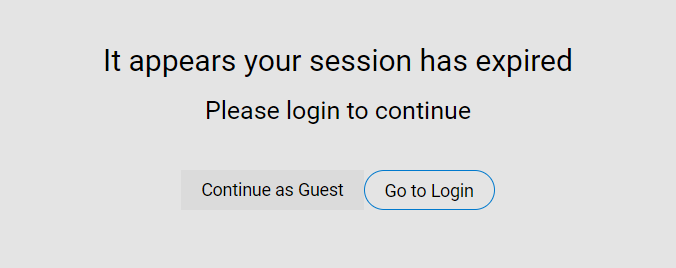
- New library and resource dashboards
Learn more

New district- and site-level dashboards let you see key metrics immediately after logging in. This gives you easy access to insightful usage data. These new district- and site-level dashboards replace the Dashboard tab for new experience users.
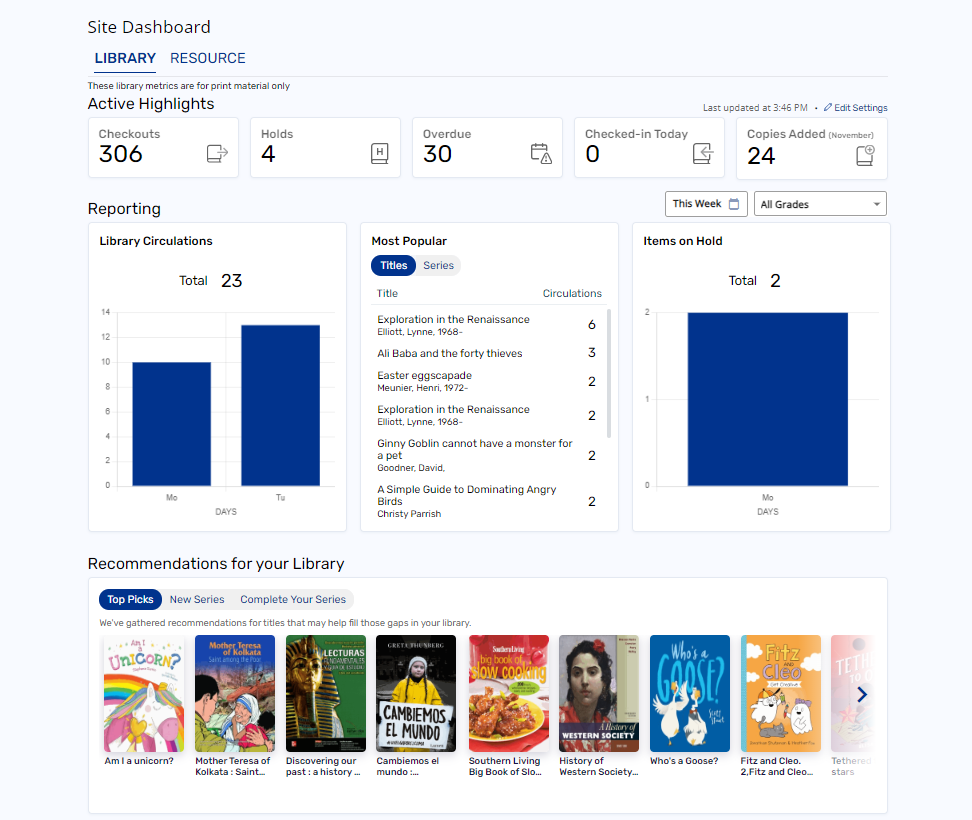
- Recommendations for your library
Learn more

The site-level dashboard gives you the option to enable a Recommendations for your Library feature, which shows purchasing recommendations for your school in the following categories:
- Top Picks: Customized book purchasing recommendations
- New Series: Series you don't own that match your school's interests
- Complete Your Series: Books you're missing from series you already own
| Note: The Recommendations widget is only available for Follett Destiny Cloud customers. |
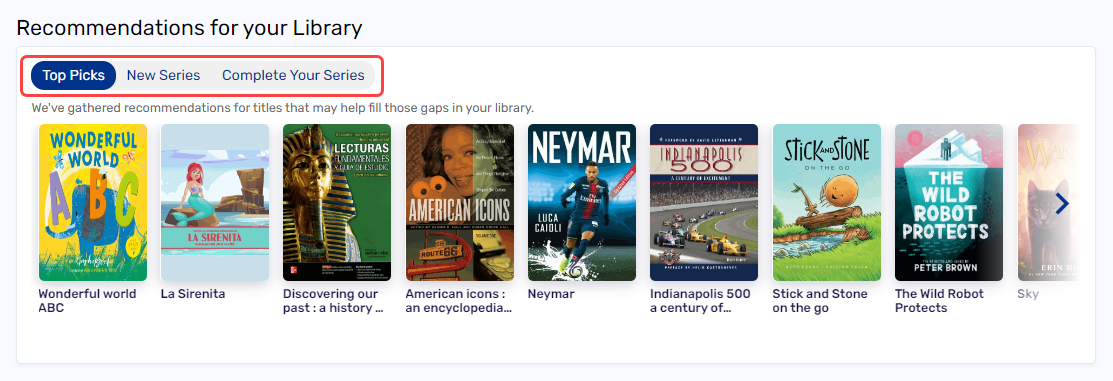
To enable or disable the Destiny new user experience:
- Log in as a Destiny Administrator.
- Select Setup > Sites sub-tab.
- Next to the district name, click
 . The Edit District page appears.
. The Edit District page appears.
- Select or deselect New Destiny User Experience.
- Click Save.
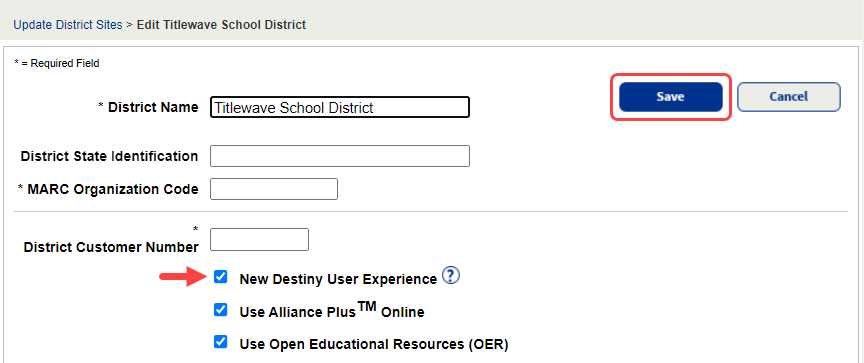
 . The Edit District page appears.
. The Edit District page appears.