Revive (change) a submitted order (Site)
You can revive an existing, submitted order to add or remove items. Reviving an order returns it to your site and places it in the Unsent section. You can also add or view any notes.
To revive a submitted order:
- Select Catalog > Resource Orders > Track sub-tab.
- Find the order you want in the Submitted section, and click
 .
. 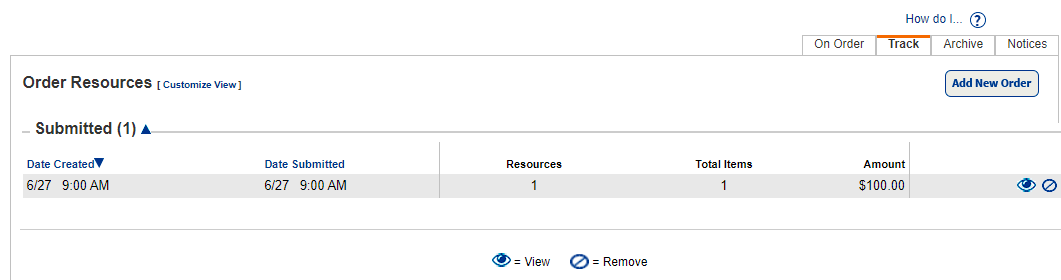
- On the Submitted Order page, click Revive.
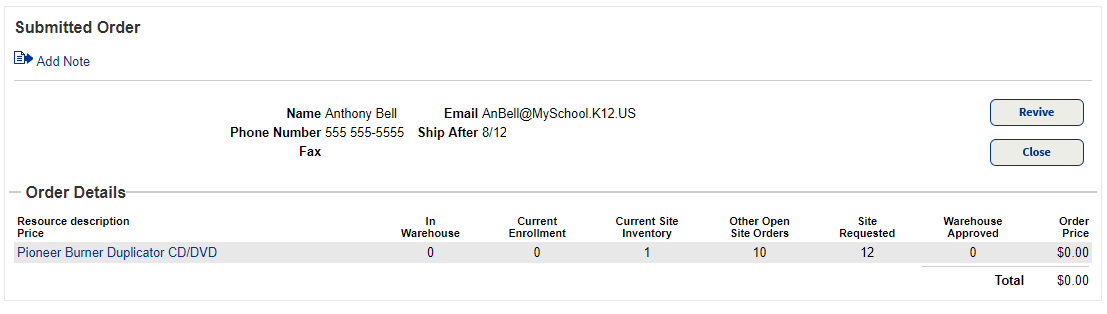
The Unsent Order page appears.
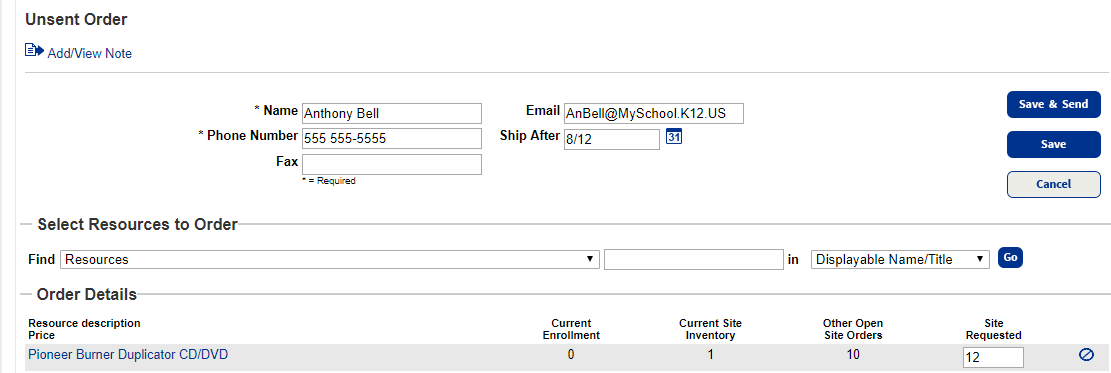
Note: When considering how many resources to order, look at the Order Details section. It shows your current site inventory and other open site orders.
- Make any changes to the order.
- Do one of the following:
- To save and send the order, click Save & Send. This returns the order to the Submitted section of the Catalog > Resource Orders > Track sub-tab. The order can be viewed at both the warehouse and the site.
- To save the order without sending it so you can make additional changes later, click Save. This moves the order to the Unsent section. The order can be viewed at both the district warehouse and the site.