Overview of Ordering Resources: District Warehouse Perspective
As a district-level warehouse user, use the Resource Orders > Track sub-tab to process and manage orders, and view order progress. This page provides a view of orders by the order status.
|
Note: To see an overview of district orders by resource, use the Resources sub-tab on the Resource Orders page. |
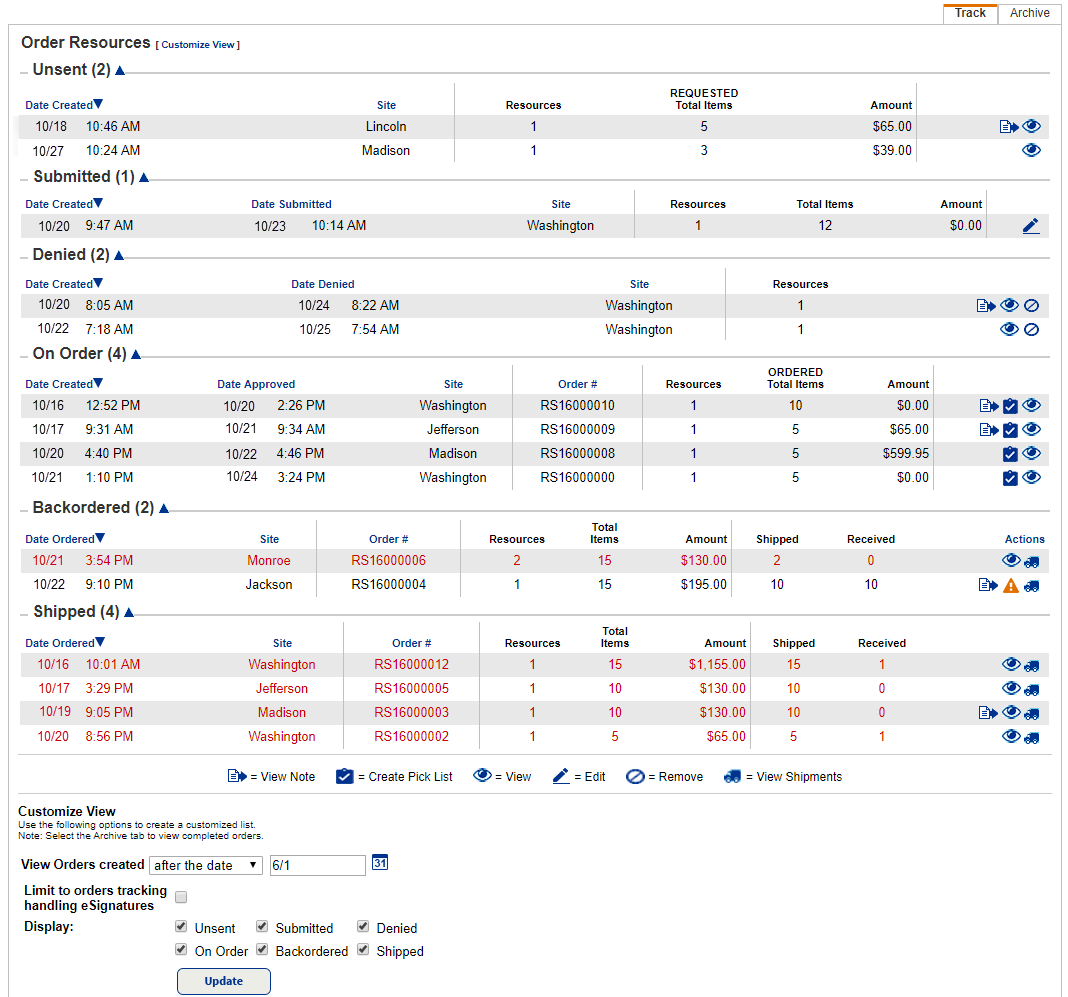
View orders at the district warehouse
- Log in to the district warehouse.
- Select Catalog > Resource Orders > Track sub-tab. At the district warehouse, resource orders can be in one of six statuses (sections of the page):
- Unsent: An order that the originating site has saved but not yet sent to the district warehouse. Also, if a submitted order was revived by either the originating site or the district warehouse for further editing or review, the order status returns to Unsent.
- Submitted: The order has been received by the district warehouse and is awaiting disposition (approval, denial, return).
- Denied: The submitted order was denied.
- On Order: The submitted order was approved and is awaiting processing and shipment.
- Backordered: The submitted order contained requested item quantities that were larger than the available stock in the district warehouse.
- Shipped: Ordered items have been shipped to the requesting site.
- In any of the categories listed above, you can view the status. You can also add or view notes for any order in any status.
- (Optional) In many cases, you can edit or move the order to the next logical status.
Customize your view of the page
To choose the information displayed on the page, select Customize View:
- To see orders created after, on, or before a date, use the View Orders created fields.
- To see orders with the selected statuses, use the Display checkboxes.
- Click Update.