Receive a shipment of unbarcoded items (Site)
Sites can receive unbarcoded items from the district warehouse. You can also assign a Custodian, Home Location, Department, and barcode number to each item.
|
Important: Unbarcoded items are items sent without barcodes. If the district warehouse shipped unbarcoded items to your site, a number appears in the Unbarcoded column on the View Shipments page. |
- Select Catalog > Resource Orders > Track sub-tab.
Note: Based on how Destiny is set up at your district, you can also select either Notifications
 > Processing Needed or Processing Needed
> Processing Needed or Processing Needed  in the header. On the Processing Needed page, next to the order, click View.
in the header. On the Processing Needed page, next to the order, click View. - In the Shipped section, find the order you want to receive.
- Next to the order, do either of the following:
- Click
 .
. - Click
 , and then click Shipments.
, and then click Shipments.
- Click
- Click Show More.
- Click Receive. The Receive Items page appears.
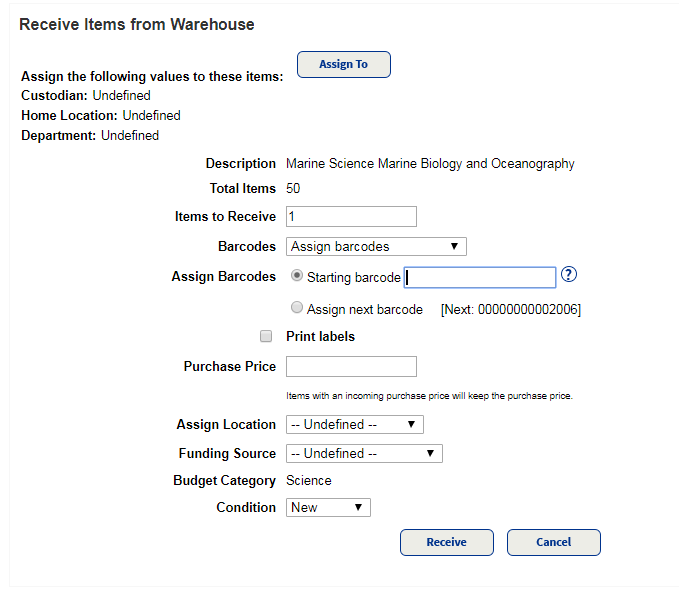
- To assign a custodian, home location, or department to the items, click Assign To.
Note: If you need to assign different Custodians, Home Locations, or Departments for some of the items, make your selections, receive some of the items, then change the assignment and receive the other items.
- In the Items to Receive field, type how many resources you are accepting.
- From the Barcodes drop-down, choose to Assign barcodes or Receive without barcodes.
- If you are adding barcodes, type the starting barcode, or select Assign next barcode to have Resource Manager assign the next available barcodes to the items.
- To print barcode labels, select the Print Labels checkbox.
- If the items do not already have a purchase price recorded, type that information in the Purchase Price field.
- Use the Assign Location drop-down to update the location.
- Use the Condition drop-down to choose the current condition of the resources.
- Click Receive.
Important: This step cannot be undone. Once you receive an item, you are taking ownership of it.
See steps to receive a shipment of barcoded items.