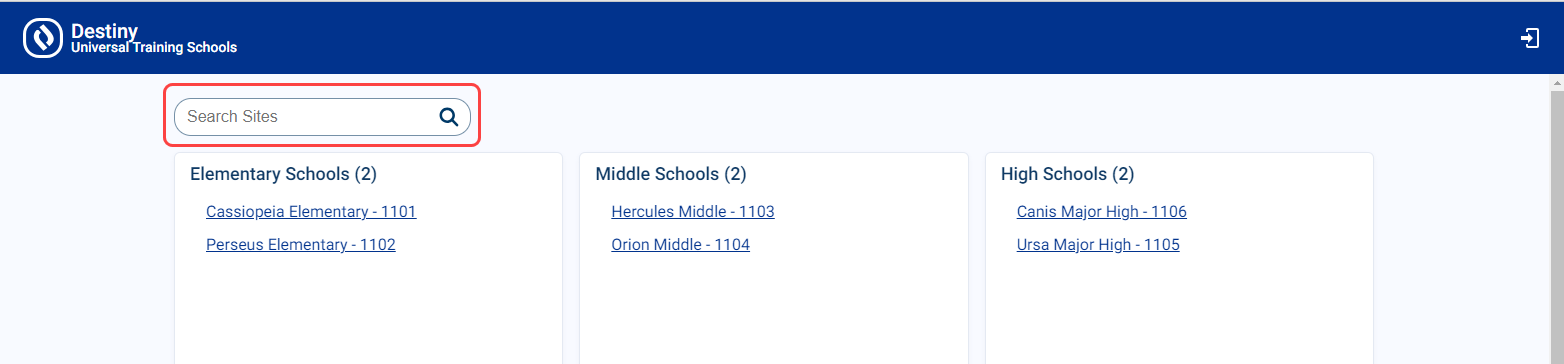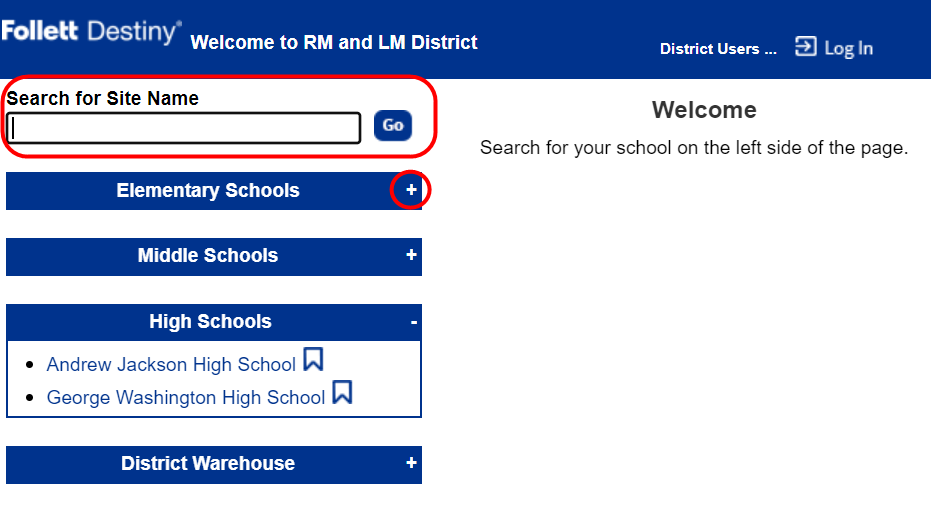Search or browse for a site on the district Welcome page
If the new user experience is not enabled at your district and the Destiny Administrator customizes the district Welcome page, you can either search for or browse to a school’s link on that page.
| Note: Districts that have opted in to the New Destiny User Experience can search for a site. |
Search for a site
On the Welcome page, do one of the following based on the user experience set up at your district:
| The New Destiny User Experience is enabled | The New Destiny User Experience is not enabled | ||
|---|---|---|---|
|
Enter a keyword in the Search Sites field.
All sites that include your keyword appear. |
|
Browse for a site
Districts that have not enabled the New Destiny User Experience can browse by site type.
- Next to a site type name, such as High Schools, click the plus sign (+).
- In the list that appears, select the desired site.