Create help tickets (Resource Manager)
After service teams are set up, users with the appropriate access level permissions can create help tickets from the following locations:
- Catalog > Resource Search > find a resource > Items sub-tab: Users with the Create Help Tickets and Use Resource Search permissions can search for a resource and create a help ticket on this sub-tab.
- Circulation > Check In Items: Users with the Create Help Tickets and Check in resources permissions will see an Add Help Ticket button after an item is checked in. Click the button to launch the Create Help Ticket page.
- Circulation > Item Status: Users with the Create Help Tickets and View resource item status permissions will see an Add Help Ticket button when viewing item status. Click the button to launch the Create Help Ticket page.
- Admin > Help Tickets > click New Ticket: Users with the Manage Help Tickets permission can create new help tickets when a user reports a resource item needing repair or maintenance.
- My Info: Users with the Create Help ticket for self and Use Resource Search permissions can create a help ticket for items viewable in My Info. Users with the Create Help ticket for self permission and who are custodians can view a list of all the resources they are assigned and create help tickets for them in My Info.
No matter how a ticket is created, the required information includes the item's barcode, summary of the problem, and a contact person.
To create a help ticket:
- Select Catalog > Resource Search, and search for a resource.
- Click Details, and then Items.
- Next to the resource you want to create a help ticket for, click
 .
. - Enter a summary of the problem and, if desired, details.
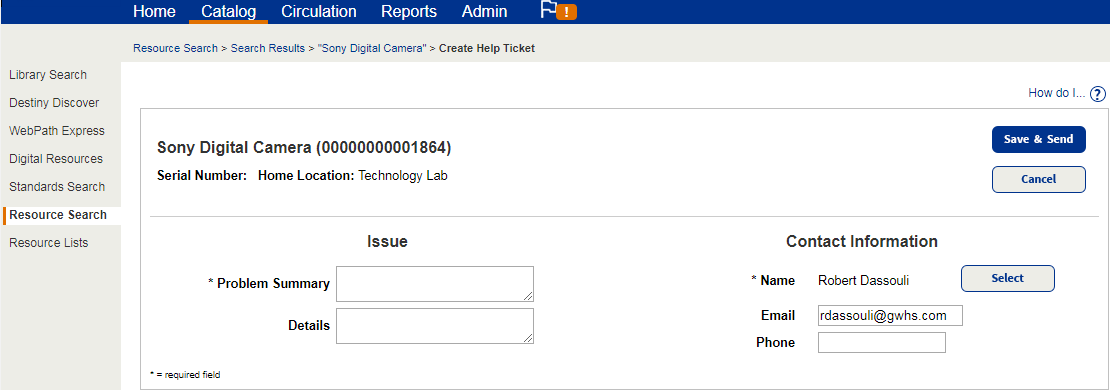
- The logged-in site-level user is the default contact person. To select a different user, click Select, and then find and select the user.
- Click Save & Send.
A number is automatically created for the ticket. The head of the servicing team can assign a team member or another individual, set a priority and status, include an expected completion date, and add notes.
If the Destiny Administrator set up Help Ticket Integration in Destiny for your district, an email is sent to the third-party help desk system.