View orders by resource (District Warehouse)
The Orders By Resource page gives Destiny Warehouse users a detailed view of all the orders requesting a specific resource.
- Log in to the district warehouse.
- Select Catalog > Resource Orders > Resources sub-tab.
Note: Any customizations on the Resources in Open Site Orders page carry over to the Orders By Resource page.
- To see orders requesting the specific resource, click
 next to the resource. The Orders By Resource page appears.
next to the resource. The Orders By Resource page appears. 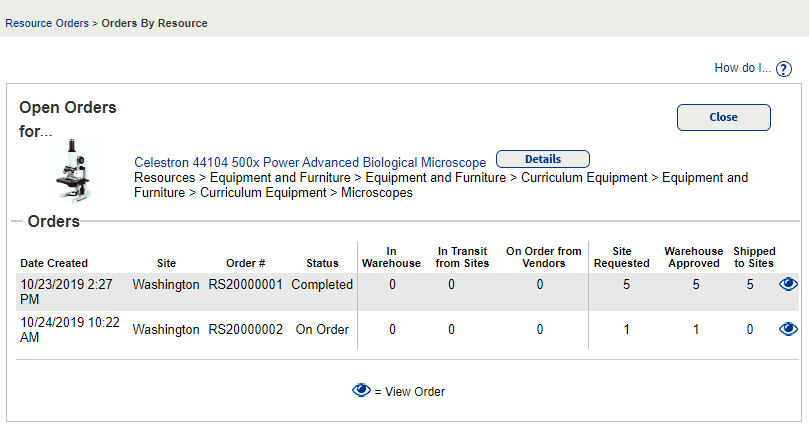
Orders are listed by Date Created, and each subsequent column provides insight into the district supply and order status:
- Site: Site that ordered items
- Shipped to Sites: Items shipped across all the orders
- Order #: Order number
- Status: Order status
- In Warehouse: Items currently available for orders at the district warehouse
- In Transit from Sites: Items that are coming to the district warehouse from a school in the district
- On Order from Vendors: Items that are coming to the warehouse from a vendor
- Site Requested: Total requested items from all Open Orders; this can include items requested by multiple sites and/or from multiple orders
- Warehouse Approved: Items approved by the district warehouse
- Do any of the following:
- To see the orders details for a specific order, click
 , in that row.
, in that row. - To see Resource Details, click Details.
- To see the orders details for a specific order, click
- When you are done, click Close.