Receive sub-tab
When your district cataloger has created copy records for you, you can receive them and assign barcode numbers to them.
- Select Catalog > Update Copies > Receive sub-tab.
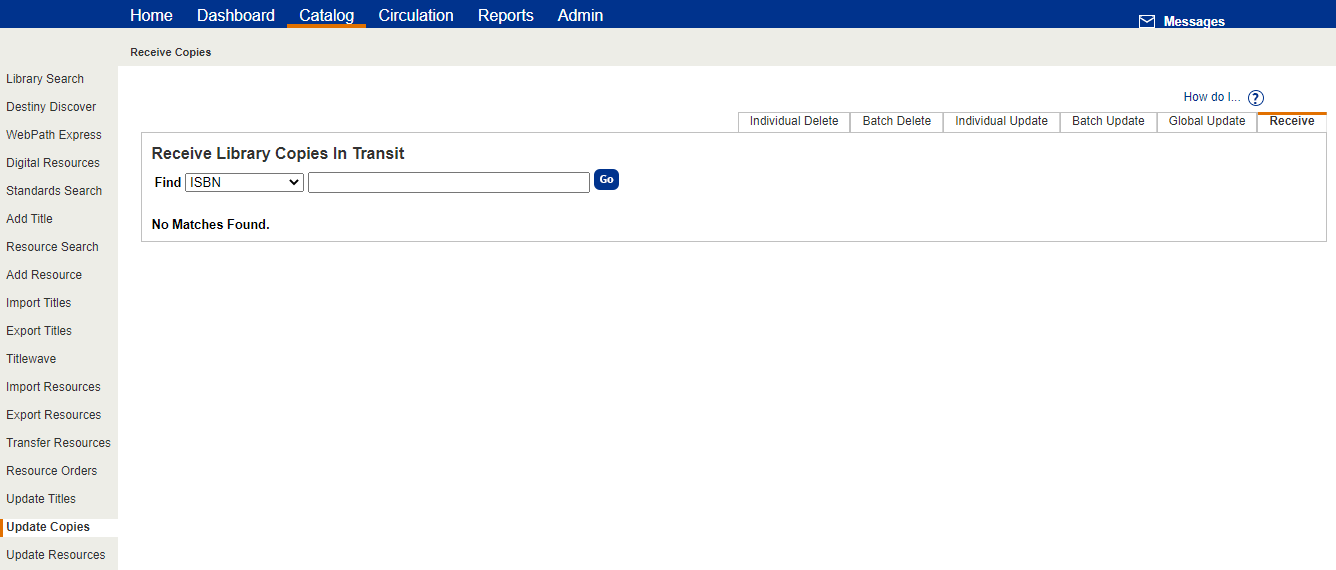
- From the Find drop-down, choose ISBN or Control Number .
- Enter the ISBN or Control Number, which can be found on the Library Copies in Transit list, if your cataloger provided one.
- Click Go.
- Click Receive.
| Note: If the copy already has a barcode number, Destiny removes the copy from the list. If the copy does not have a barcode number, the Edit Copy page opens, enabling you to scan or enter a barcode and click Save Copy. Destiny then removes the copy from the list. |
Destiny adds the copy to your collection and changes its copy Status to Available.
If a patron had requested this copy, however, a message appears and the Status changes to On Hold.
If you click Delete, the copy is permanently deleted from the collection.