Move resource templates
As your district tracks more resources or if a template is in the wrong location, you can reorganize your resource tree’s categories and sub-categories.
|
Important:
|
To move a resource template:
- Select Catalog > Add Resource > Edit Templates sub-tab.
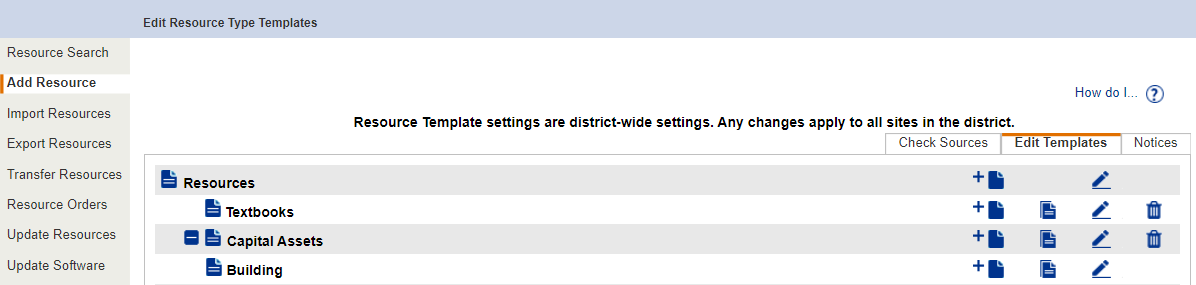
- Scroll to the bottom of the page, and click Move Templates.

- From the Move this Template... drop-down, select a template. If there are any sub-groups, they move with the template.
- In the To a position under this Template... drop-down, select the new template location.
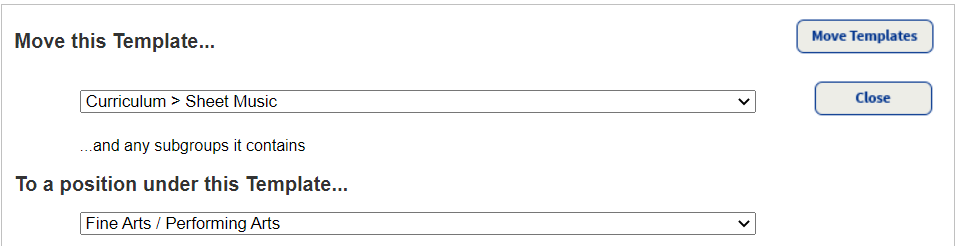
- Click Move Templates.
- A confirmation message appears. Click Yes.

- Click Close.
Additional Details
The hierarchy can only have five levels.
If the Displayable Name of the template you are moving contains inherited fields that do not exist in the new location, Destiny moves those fields with the template.
If moving the template could duplicate fields, one of the following occurs:
- If the Data Type matches, Destiny drops the duplicate from the template being moved in favor of the type in the branch the duplicate moves to.
- If the Data Type does not match, Destiny prevents the move.
Destiny stops a move if you attempt to move:
- A template to a location similar to its current location.
- A template to a level under itself.
- A software template under another software template, and the two templates are not assignable to the same resource types.
- A template with items assigned to software licenses.
- A non-software template under a software template.