Establishing a backup and restore plan for Destiny
It is important to establish a backup and restore plan for your Destiny installation. The plan must be validated and monitored to ensure your data is sufficiently backed up and can be recovered in the event of hardware failure or other disaster.
|
important: Follett recommends deploying a comprehensive backup solution, and testing and monitoring all backup processes. |
There are decisions to be made in the backup strategy that will be shaped by your organization’s risk tolerance, technology constraints, and ability to absorb data loss or downtime. This document provides an overview of standard backup and restore for the Destiny system.
|
important: This content does not cover high-availability configurations such as clustered servers or log shipping. Contact Follett Software, LLC Technical Support for any questions about backing up your Destiny installation. |
Backing up Destiny
SQL database
The heart of the Destiny data resides in the SQL database. Proper SQL backup configuration of this database is essential. The main components are:
- The Destiny SQL database, which contains the main Destiny data.
note: If your installation is a consortium, you will have to ensure a proper backup of multiple SQL databases (one per member).
- The Destiny SQL transaction log.
- The Master SQL database, which is useful when restoring to a replacement server.
It is not necessary to back up the tempdb database. This is a SQL Server work area and is recreated automatically.
|
important: Back up the SQL data on a daily basis. You might want to also implement the full recovery model, explained below, to safeguard transactions that occur between backups. |
Application folders
Destiny application folders contain the remaining Destiny content, including the application, configuration files, application logs, job and report output, export files, images (book covers, patron pictures, etc.), custom scripting, visual search configuration, and other files. This content should be backed up to ensure full recovery of the Destiny system.
|
important: You should back up the application folder daily. |
The application folders and their content are located below the \FSC-Destiny folder on the application server. If backups are to occur while Destiny is running, open file backup software must be used.
If this is not an option, the Destiny service must be stopped while the backup occurs. Before a backup, stop the Destiny service (StopDestinyService.bat). Then, restart the service RunDestinyService.bat after the backup. Use the Windows task scheduler to run the batch files, located in the \FSC-Destiny\fsc\bin folder.
Restoring Destiny
Restoring the Destiny application involves the following:
- Restore and verify the SQL database (described below)
- Restore the
\FSC-Destiny applicationfolder and subfolders - Update the Destiny configuration, register the service, and verify database connectivity, if restoring to a different server environment.
Contact Follett Software, LLC Technical Support at 800.323.3397for specific assistance should you need to restore your Destiny system.
SQL server backup concepts
An understanding of SQL concepts and terms is helpful when backing up the SQL database portion of Destiny data.
Live backups vs. data files
A SQL database should be backed up with a SQL Server backup agent while the database and application are running. Alternatively, the external data files can be backed up if the database and application are stopped. The information below applies to live SQL agent backups.
Full vs. differential database backups
Database backups can be full or differential. Each full database backup contains the entire database. Using full database backups is simple because there is only one element in the backup/restore process.
Full database backups are appropriate when:
- Backup media space is not an issue
- Backups do not take too much time
- The easiest restore process is desired
A differential backup contains only changes since the last full backup. It is designed for more frequent backups when media space is limited or backup times become too long.
Restoring from a differential database backup consists of restoring the most recent full backup, followed by the latest differential backup.
Simple recovery model
The simple recovery model refers to backing up just the database, using both full and differential database backups. Database recovery is to the point of most recent backup. This is the simplest recovery model to manage because only the database is involved. Transactions subsequent to a backup are not logged or backed up until the next database backup.
Because transactions are not logged, changes since the last database backup are lost when restoring from backup. The simple recovery model therefore has the greatest exposure to potential data loss.
The simple recovery model is appropriate to use when:
- The backup/restore process must be simple
- The database is relatively small, allowing for backups that are frequent enough for your organization
- There are not extensive data modifications between backups
- You can accept the loss of changes since the last backup
Use the simple recovery model to restore a SQL database
Restoring a SQL database in the simple recovery model involves the following steps:
|
important: If you are restoring to a new SQL Server installation, you need to restore and recover the master database. |
- Restore the most recent full database backup
- Restore the most recent differential database backup, if any
- Recover the database to finalize the restore, and make the database ready for use.
Contact Follett Software, LLC Technical Support for specific assistance you need to restore your Destiny system.
This illustration represents a schedule with full weekly backups and nightly differential backups:
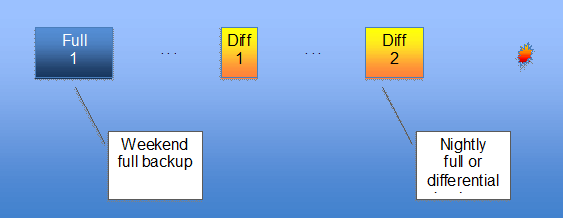
To restore this SQL database:
- Restore in order:
- The latest full backup (Full 1)
- The latest differential backup, if any (Diff 2)
- Recover the database finalizes the restore and makes the database ready for use.
Full recovery model
The full recovery model provides more complete protection. Database changes are logged to the transaction log which is periodically backed up – allowing for full recovery of data to any point from the backup to the time of failure. The backup and restore process is more complex.
The full recovery model is appropriate to use when:
- You need to ensure comprehensive data recovery up to the point of failure
- You cannot afford to lose transactions that occur between database backups
- You are willing to manage the additional complexity in the backup configuration and data recovery process
Transaction log
The transaction log is the key component in the full recovery model. This file, named *.LDF, saves transactions between database backups. When either a database backup or transaction log backup occurs, accumulated transactions in the log are emptied (truncated) and logging resumes.
Frequent transaction log backups provide recoverability if the transactions log is damaged. Because each log backup contains only new transactions since the last log backup, the series of all log backups after the last database backup – the log chain – must be applied to the database backup during recovery.
| important: Follett recommends hourly log backups while transactions are occurring. |
Transaction log size settings
Frequent backups of the transaction log are essential to ensure the log does not grow too large. If the transaction log gets too large, you will not be able to perform transactions on your Destiny database. Additionally, SQL Server may mark the database as suspect. If you encounter this situation, see Troubleshoot a Full Transaction Log (SQL Server Error 9002).
A transaction log can grow large, even if there are frequent backups, when there are extremely large or uncommitted transactions. If SQL Server is unable to grow the transaction log and/or reuse space in the log file, you can determine the cause by seeing the log_reuse_wait and log_reuse_wait_desc columns of the sys.databases catalog in SQL Server.
When a backup occurs, the transaction log is truncated. SQL Server retains and reuses the transaction log space rather than shrinking the external LDF file. Transaction log auto-growth can be specified to grow by a percentage or by megabytes. This setting is database-specific and can be accessed in SQL Server Enterprise Manager or Management Studio. Because SQL Server leaves the file at its own high-water mark, it is generally acceptable to have the transaction log grow in absolute megabytes. Monitor the log file size periodically to ensure backups are preventing nonstop growth. Regular backups will keep this file to a fraction of the size of your database.
Shrinking the transaction log file is not a part of routine database administration. It takes resources to grow the log file, so it is best left at its own high-water mark to avoid having to resize during high transaction activity. However, if you have had an unusual event that caused large growth, such as if backups failed to run for a period of time, there is a mechanism in SQL Server to shrink the transaction log.
Tail log backup
In the event of a failure, the current transaction log must be backed up to capture transactions logged since the last log backup. SQL Server introduces the term tail log backup to describe this step. The tail log backup is taken before any backups are restored, and is restored as the last item in the log chain.
Where possible, it is recommended to keep the transaction log file on a separate physical drive from the database data file(s) so that a tail log backup can still be taken if the database drive fails.
Restoring an SQL database in the full recovery model
To restore a database that is configured under the full recovery model:
- Perform a tail log backup to capture log entries since last log backup.
- Restore the most recent full database backup.
- Restore the most recent differential database backup, if any.
- Restore the series of transaction log backups since the most recent database backup (full or differential).
- Recover the database to finalize the restore and make the database ready for use.
The following backup sequence represents a schedule with weekly full backups, nightly differential backups, and hourly transaction log backups.
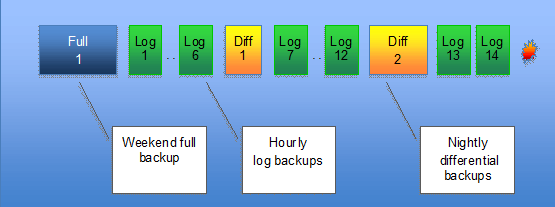
|
note: Diff 2 already contains the transactions in Logs 1-12. Diff 1 would not be included when restoring this database. |
To restore this SQL database:
- Create a tail log backup to backup transactions since the Log 14 backup occurred.
- Restore in order:
- The latest full backup (Full 1)
- The latest differential backup, if any (Diff 2)
- All log backups since the last database backup, in order:
- Log 13
- Log 14
- The tail log backup
- Recover the database to finalize the restore, and make the database ready for use.
It is possible to rely on weekly full backups plus hourly transaction log backups, skipping the nightly differential backups. However, restoring the database would involve a larger number of log backups and significantly increase the restoration time.
Backup managers
Third-party backup manager software, such as Symantec Backup Exec™, CA Arcserve® Backup, or EMC® Retrospect®, can be used to help simplify and manage the configuration and execution of the entire backup/restore process. It is also possible to configure a SQL backup schedule through SQL Server’s provided management tools, such as the SQL Server Management Studio Suite.
Consult your chosen tool’s documentation for details of implementing the options described above.
|
important: Follett recommends using a third party backup solution that includes a SQL Server agent for the database and open file management for the application folder and backing up to removable media or to a remote network location. Backup rotations should contain at least one full backup weekly. Subsequent daily backups may be full or differential. Follett advises against the use of drive imaging software as a backup mechanism for the Destiny system. |
Site/small district SQL Express particulars
Destiny installations based on SQL Express are preset to the simple recovery model by default. Transactions will not be logged to the log file.
|
note: Database backups to a remote location or external media must still be configured and scheduled in the customer environment. |
High availability option
Log shipping
Log shipping refers to a process that copies logged transactions to a warm mirror database.
Other SQL Server backup terms
The following terms are related to the SQL Server backup process but are not necessarily applicable to Destiny backups. They are included here for completeness in case these terms are encountered elsewhere.
Partial backups
A partial backup backs up the primary file and all read/write files, plus any specified read-only files or file groups. It is intended to make backups more efficient in situations where a significant portion of the database is read-only and does not need to be included in backups. This is not applicable to Destiny.
File backups
File backups and differential file backups back up one or more selected files or file groups within a database. A file or file group is a subset of a database. All files within the Destiny database must be backed up, so this tactic is not applicable to Destiny.
Copy-only backups
Copy-only backups create a database backup without affecting the backup chain (without truncating the transaction log). Copy-only backups are independent of the regular backup sequence. If used, a copy-only backup would be performed outside a normal Destiny backup and restore process.
Technical support
For technical product issues, including how-to procedures and error reporting:
Destiny email techsupport@follettsoftware.com
Destiny International email internationalsupport@follettsoftware.com
Phone support 800.323.3397 + Option 2
Customer service
For ordering and billing/payment issues:
Email softwarecs@follettsoftware.com
Phone support 800.323.3397 + Option 1
For a printable version, see Destiny System Backups.