Add and edit fees at the site
If your district creates fees for item usage or insurance, you can pay, add, edit, and waive these fees for patrons at your site.
To add or edit a fee:
- Select Circulation > Fines/Fees.
- In the Find Patron field, scan or type a patron barcode or type a patron name.
- If you scan a barcode, the patron's information appears automatically.
- If you type the barcode or name, press Enter or click Go. If a list of patrons appears, select the one you want.
- Click Add Fee or the edit icon (
 ) next to an existing fee. The Add Fee or Edit Fee page appears.
) next to an existing fee. The Add Fee or Edit Fee page appears.
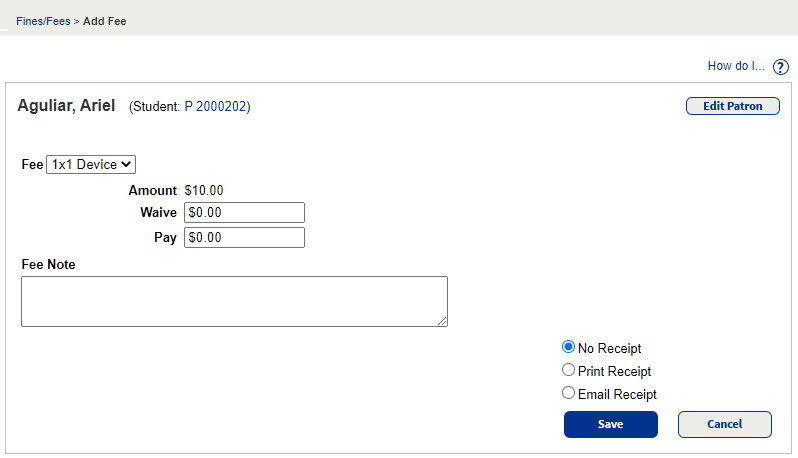
- If adding a fee, from the Fee drop-down, select the fee being assessed.
- Enter values in the Waive and/or Pay fields.
- If you want to include a note, type it in the Fee Note field. The fee note appears on the patron’s Fee History page.
- If you want to provide a receipt, do one of the following:
- To print a receipt: Click Print Receipt. A printable PDF opens in a new tab.
- To email a receipt: Click Email Receipt, and then select the email addresses to include.
- Click Save. If you are waiving part of the fee, a pop-up might appear. Enter the reason for the waiver, and then click Save.