Overview
Your Follett 6102 Cordless Scanner is a two dimensional (2D) linear-imaging scanner. The 2D feature allows the device to scan regular one dimensional (1D) barcodes from any orientation, allowing for faster checkout times and great ease of use. The 2D feature also allows the scanner to interpret 2D and QR type barcodes, even from the screens of smartphones or tablets. This scanner is pre-loaded with Follett School Solutions firmware for optimal performance reading Follett Classic barcodes and working with your Destiny system.
This quick reference guide details how to install your 6102 scanner and optimize it to your preferred method of scanning.

Installation
- Carefully insert the modular connector into the bottom of the base unit
until you feel it click in place (Figure 1). Connect the other end to your
computer’s USB port. (Figure 2).
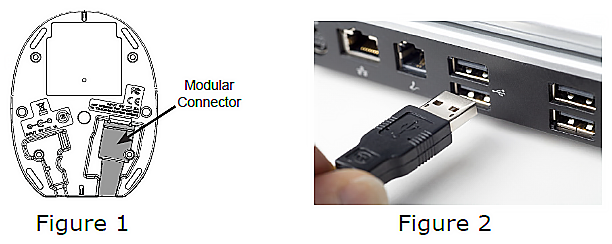
NOTE: Your 6102 scanner uses the USB connection with your computer to charge its battery. To properly charge, your computer must be turned on. -
Prior to first use, the scanner must be linked to it’s base unit. To link the two, place the scanner in the base, and wait for the green Charge light to begin blinking. The system will automatically link the scanner to the base unit.
NOTE: Only one scanner at a time may be linked to a base unit.
- Test your scanner by using the following procedure:
- On your workstation, launch a text editing program such as SimpleText or Notepad.
- Scan the test barcode below.
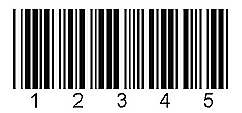
Check to see if the number 12345 appears in the text-editor. If the number does not appear, contact Follett Technical Support at (800) 323-3397.
LED Indicators
The 6102 scanner and the base unit have both LED and audible indicators that provide the following information about their status.
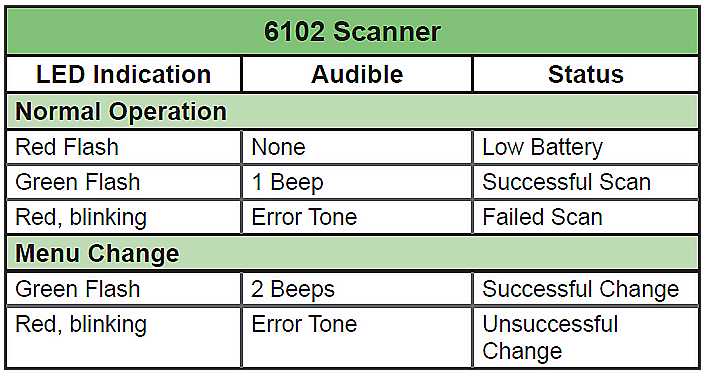
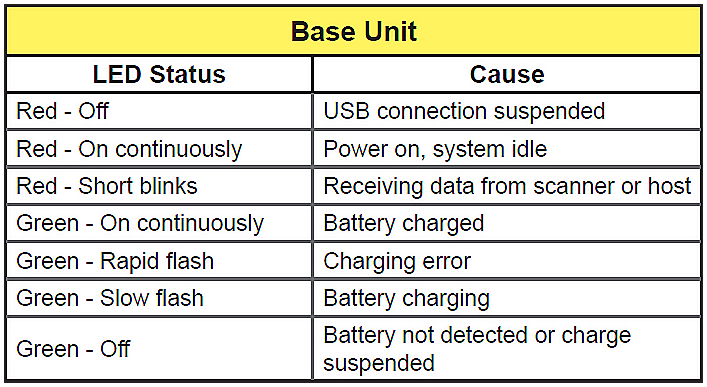
Setting Operational Modes
Audible Indicator
You can turn the audible barcode read indication on or off by scanning the following barcodes.

Trigger Mode
Your 6102 scanner has three trigger modes: Manual—the trigger must be pressed to scan. Presentation—the scanner will automatically activate when it sees a code. Streaming—the laser and scanner are active all of the time. To set your preferred mode, scan the appropriate barcode below.
Click here to download the pdf.